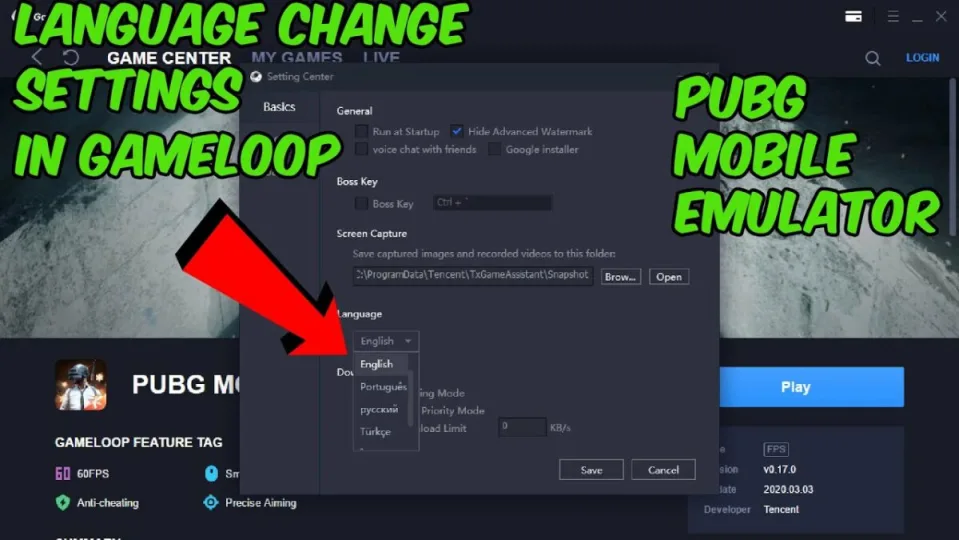It is always helpful to know how to change a program or apps language settings. Recently, a few people have reported that when downloading the Gameloop gaming buddy, the language on the emulator is displayed in Chinese, even if they downloaded the English version.
This can be quite a headache for some, especially if you don’t know the language, but luckily there is an easy fix. Let’s look at how to change the language on your emulator.
How to Change Gameloop Language
Step 1: Open Gameloop/ Tencent Gaming Buddy
Open your Gameloop emulator on your computer. If the language displayed is not your preferred language, do not fret. For this example, we will use an emulator in Chinese and show you how to change it to English. Click on the three straight lines on the right side of the screen. These lines represent your settings.

Step 2: Click on the Third Option
On the right side of the screen, you will see four options available. Even if you cannot understand them, click on the third option. This will open a new window that will display your language settings and other options.
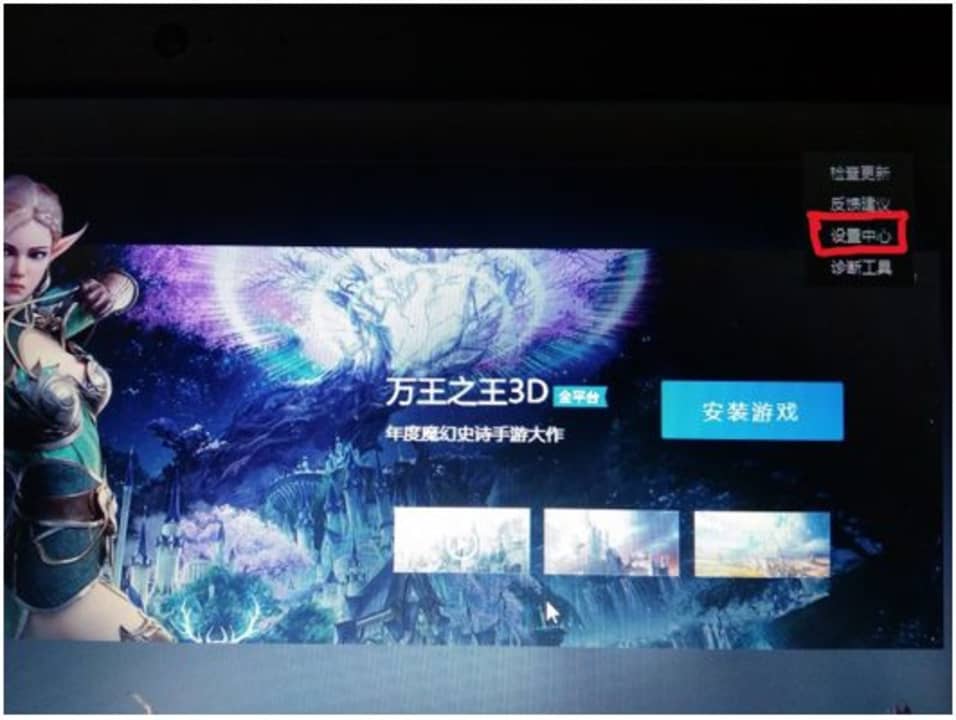
Step 3: Click on the Drop-Down Menu
At the bottom of the window will be a drop-down list. Click on it to see all the available languages.
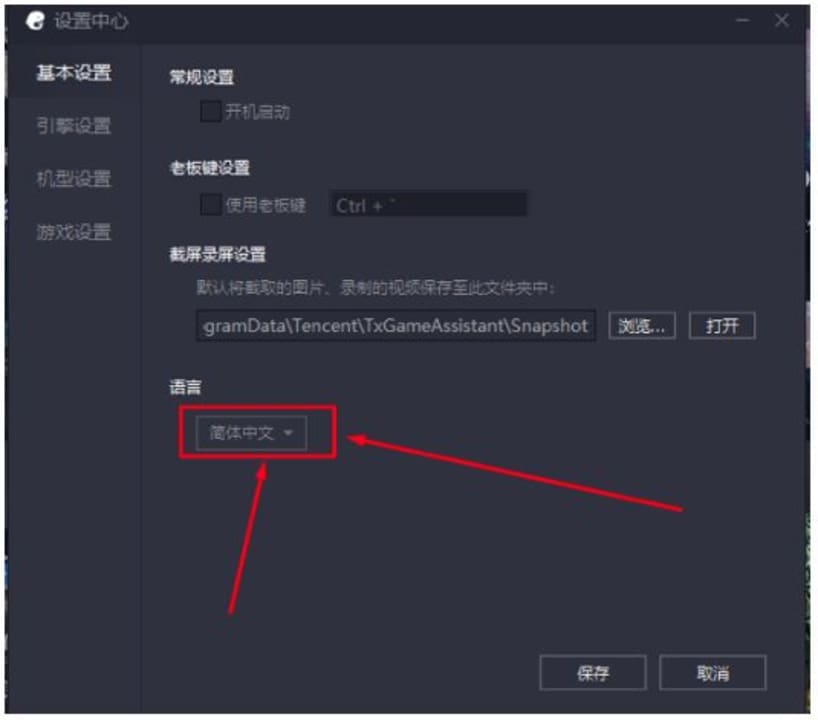
Step 4: Select Your Preferred Language
In the drop-down list, you can now choose your preferred language. For the sake of this example, we will change it to English.
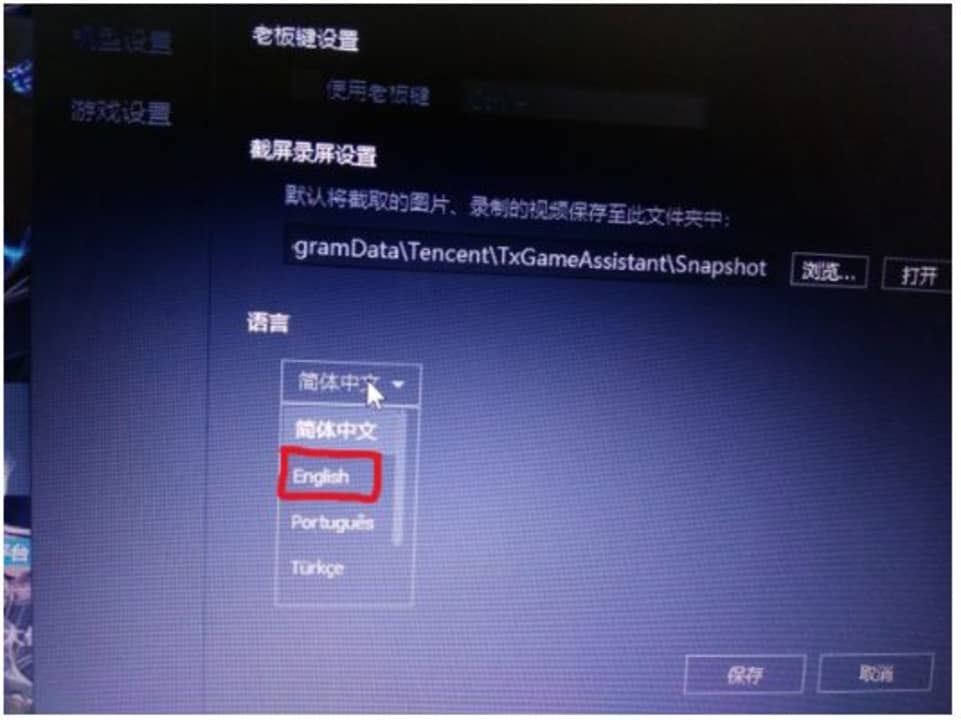
Step 5: Confirm Your Choice
At the bottom of the window, click on the button on your left, which is the ‘OK’ option. Clicking ‘OK’ will change the language of your emulator.
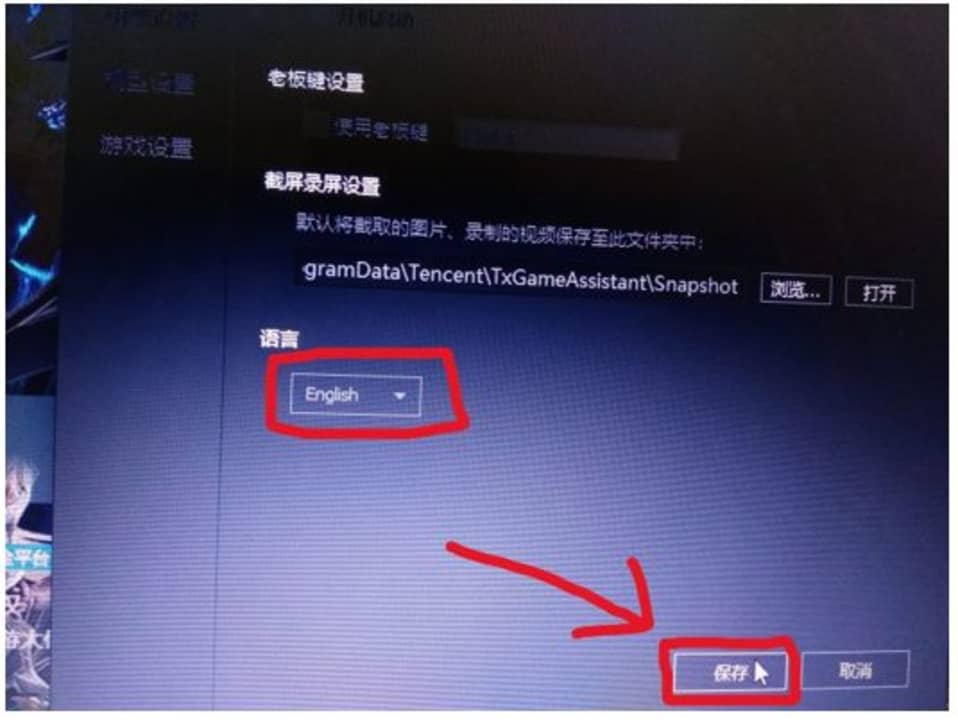
Enjoy Android Gaming on Your Pc in Your Language
As you can see with this guide, it is simple enough to change the language on your emulator. Now you can enjoy Android gaming on your computer in your preferred language.